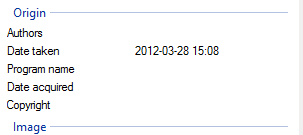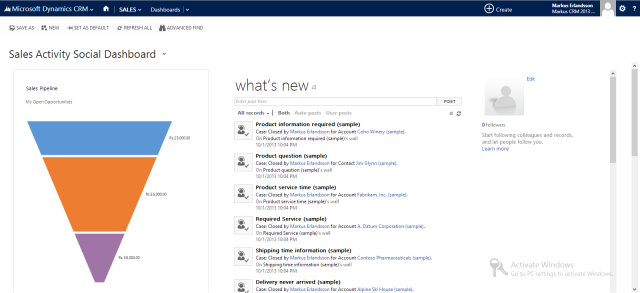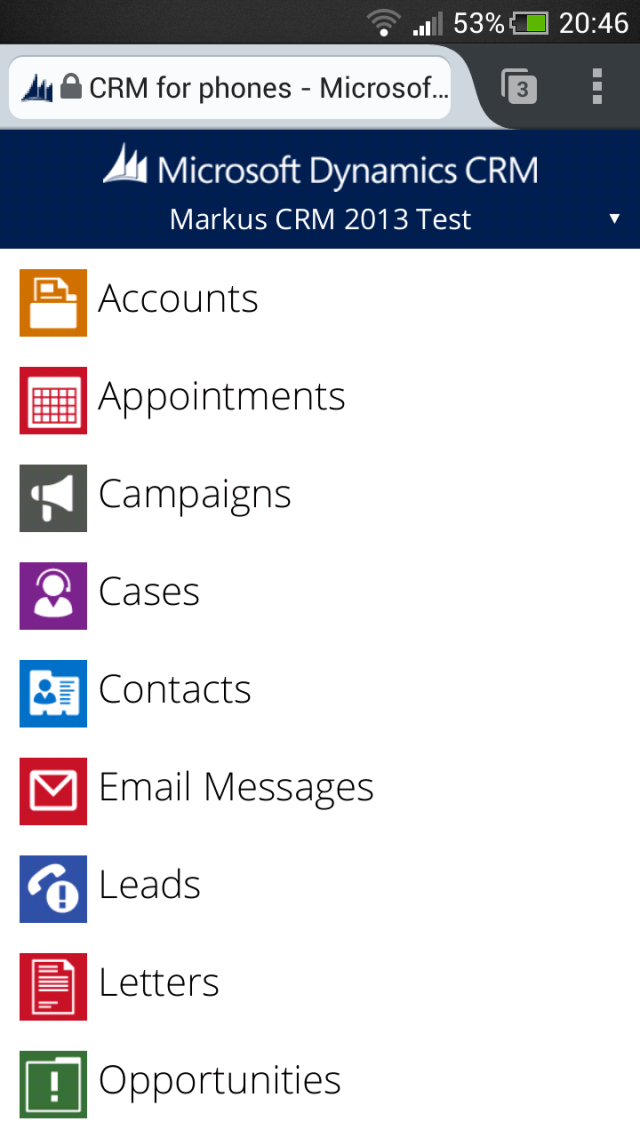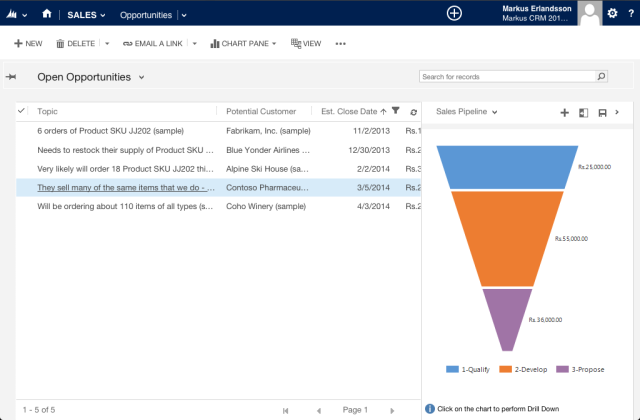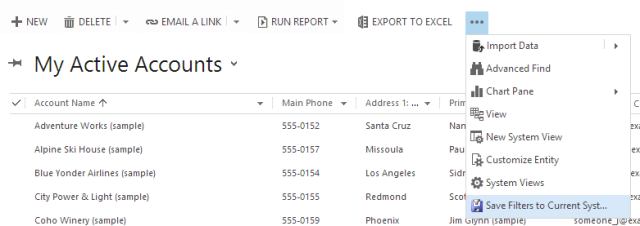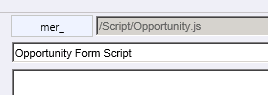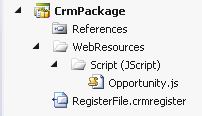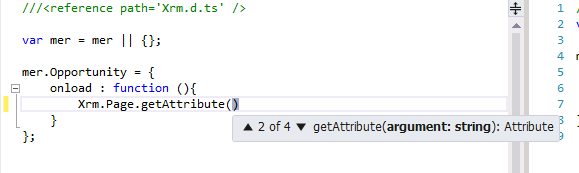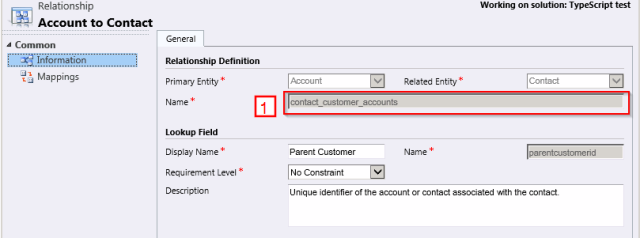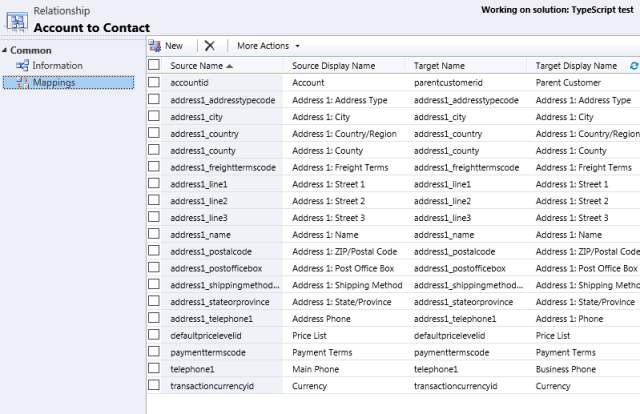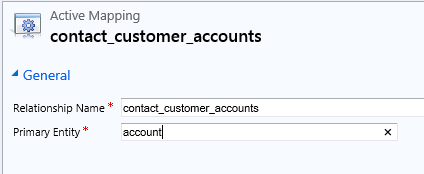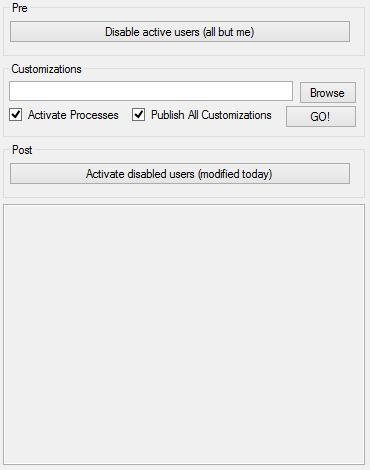Its a mess, I know. Soo many pictures and so little time to sort and make sense of them. So I have a project to cleanup in all of my photos, and I make the first task to rename all of the images that I have.
Problem
I have had a number of digital cameras over the years and still use several different today, i.e. one on my phone and one DSLR ( you know a big heave one that always seem to be at home when you need it). They all have a different naming convention all of them, now I want to get them all in one name convention. So I figured that I would use the property “Date taken” and set that as the name of the files.
This property is on every image no matter what camera that I have used. So that’s a good place to start.
Reading property
So that property have to be somewhere right, and I did some googeling and found out that in .Net you have to read the entire file to get that.
public static DateTime GetDateTaken(Image targetImg, FileInfo fileinfo)
{
try
{
//Property Item 36867 corresponds to the Date Taken
PropertyItem propItem = targetImg.GetPropertyItem(36867);
DateTime dtaken;
//Convert date taken metadata to a DateTime object
string sdate = Encoding.UTF8.GetString(propItem.Value).Trim();
string secondhalf = sdate.Substring(sdate.IndexOf(" "), (sdate.Length - sdate.IndexOf(" ")));
string firsthalf = sdate.Substring(0, 10);
firsthalf = firsthalf.Replace(":", "-");
sdate = firsthalf + secondhalf;
dtaken = DateTime.Parse(sdate);
return dtaken;
}
catch (Exception e)
{
log.Error("Cannot find property for image: " + fileinfo.FullName, e);
return DateTime.MinValue;
}
}
Deciding on a date time pattern
Now this is the hard part. Actually have to decide what to do with this date. After going back and forth, I decided on “yyyy-MM-dd HH.mm.ss”. As a standard “:” is used to do the time part of the date time, but “:” is not allowed as part of a file name so I decided to use “.” instead.
Renaming one file
Now that I have a pattern and one way to read the Date Taken property its time to check if the file already have the correct pattern or else read the property and then rename the file.
Action<FileInfo> renameFileAction = file =>
{
if (!file.Extension.Equals(".jpg", StringComparison.CurrentCultureIgnoreCase))
return;
string name = file.Name.Replace(file.Extension, "");
DateTime dateTaken;
// check if the pattern is valid for this file
if (DateTime.TryParseExact(name, dateFormats, provider, DateTimeStyles.AllowWhiteSpaces, out dateTaken))
return;
Image imageToRename = null;
try
{
imageToRename = Image.FromFile(file.FullName);
}
catch (OutOfMemoryException)
{
log.WarnFormat("Not abel to load as an image: {0}", file.FullName);
return;
}
catch (FileNotFoundException)
{
log.WarnFormat("File no longer present: {0}", file.FullName);
return;
}
catch (Exception exception)
{
log.Error("Exception when trying to read the file as an Image: " + file.FullName, exception);
return;
}
dateTaken = GetDateTaken(imageToRename, file);
imageToRename.Dispose();
if (dateTaken != DateTime.MinValue)
try
{
file.MoveTo(file.Directory.FullName + "\\" + dateTaken.ToString(dateFormats) + file.Extension);
}
catch (Exception)
{
log.ErrorFormat("File with the same name exists: {0}", file.FullName);
return;
}
};
Renaming more than one file at a time
Now I want to point my action to a folder and apply it to every file it the structure, so I created a directory traversing method
public static void DirTraverse(DirectoryInfo dir, Action<FileInfo> action)
{
log.InfoFormat("Current traversing folder: {0}", dir.FullName);
try
{
foreach (FileInfo fi in dir.GetFiles())
{
try
{
action(fi);
}
catch (System.Exception exception)
{
log.Error("Exception when trying to rename the image: " + fi.FullName, exception);
}
}
foreach (DirectoryInfo d in dir.GetDirectories())
{
DirTraverse(d, action);
}
}
catch (System.Exception excpt)
{
log.Error("Exception when traversing directories, current folder: " + dir.FullName, excpt);
}
}
There you have it, that’s what I have done this far.
Edit: yeah the complete code: https://github.com/maeg02/RenameImages